How to Process Flipkart Order PDFs with Crop Labels Online

How to process flipkart order pdfs with crop labelsHow to Process Flipkart Order PDFs with Crop Labels
Flipkart has introduced a new tab to enhance order management, making it more seamless and organized. Here's how to process Flipkart orders with crop labels:
Accessing ordersAccessing Orders
- Log in to your Seller Dashboards.
- Navigate to Orders.
- Click on Active Orders.
Order processingOrder Processing
Under the Order Processing tab, you'll find new orders waiting to be processed. This tab includes three subcategories:
1 pending labels1. Pending Labels
Here, you'll find new orders for which you need to generate shipping labels to process them.
2 pending rtd ready to dispatch2. Pending RTD (Ready to Dispatch)
After printing the shipping labels, pack your products using Flipkart-branded packaging material and mark them as RTD. This tab shows products for which you've generated shipping labels but haven't marked as ready to dispatch yet.
3 pending handover3. Pending Handover
This tab lists products you've marked as RTD and are ready to be handed over to Flipkart's logistics partners.
Generating labels for multiple ordersGenerating Labels for Multiple Orders
To generate labels for multiple orders at once: Visit this page
- Select all the orders for which you want labels.
- Upload them using the provided button.
- Once uploaded, all your order labels will be in the process.
You'll receive a notification when all files are uploaded successfully.
Visual guideVisual Guide
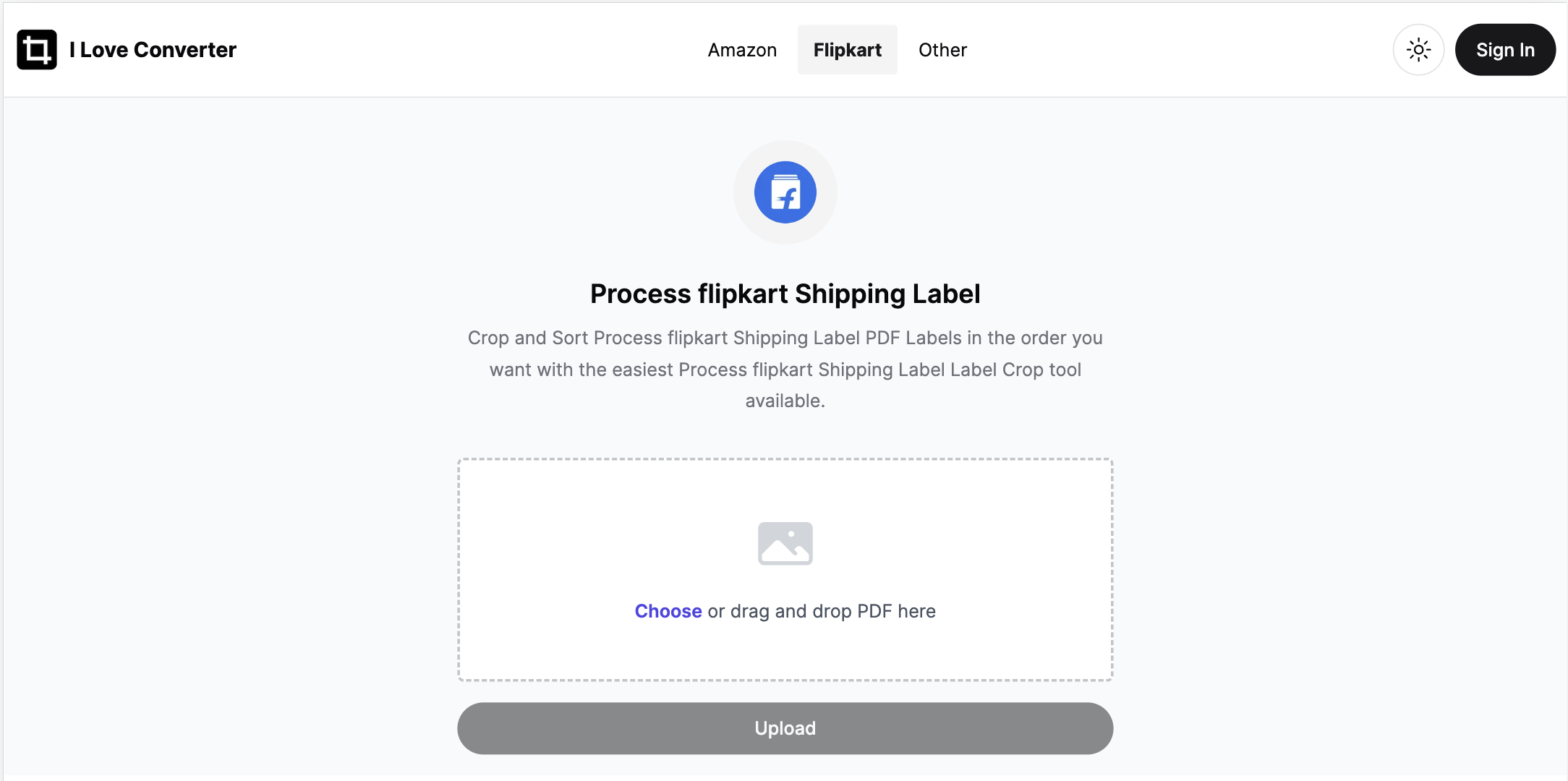
Applying labelsApplying Labels
After uploading the shipping files, follow these steps:
- The tool will automatically crop the labels to a specific size.
- Print them out on A4 paper and stick them on your packaging boxes.
- All labels will be printed at once, saving you time and paper compared to printing invoices separately.
This process minimizes effort for sellers and enhances efficiency.
Automation and sortingAutomation and Sorting
After uploading a shipping file, the tool:
- Automatically reads the uploaded file.
- Crops labels to fit four on a single A4 sticky paper or normal paper.
- Sorts your orders by count and quantity for easier processing during packaging.
- Generates an order summary, making it easy to track the total number of orders and differentiate multi-quantity orders.
This tool maintains a history of your orders and label creation, eliminating the need to remember which files you've used.
This tool is an excellent resource for efficiently processing bulk Flipkart orders, offering features like multiple file uploading, merging, labeling, sorting, and grouping by SKU to simplify your packaging process.

